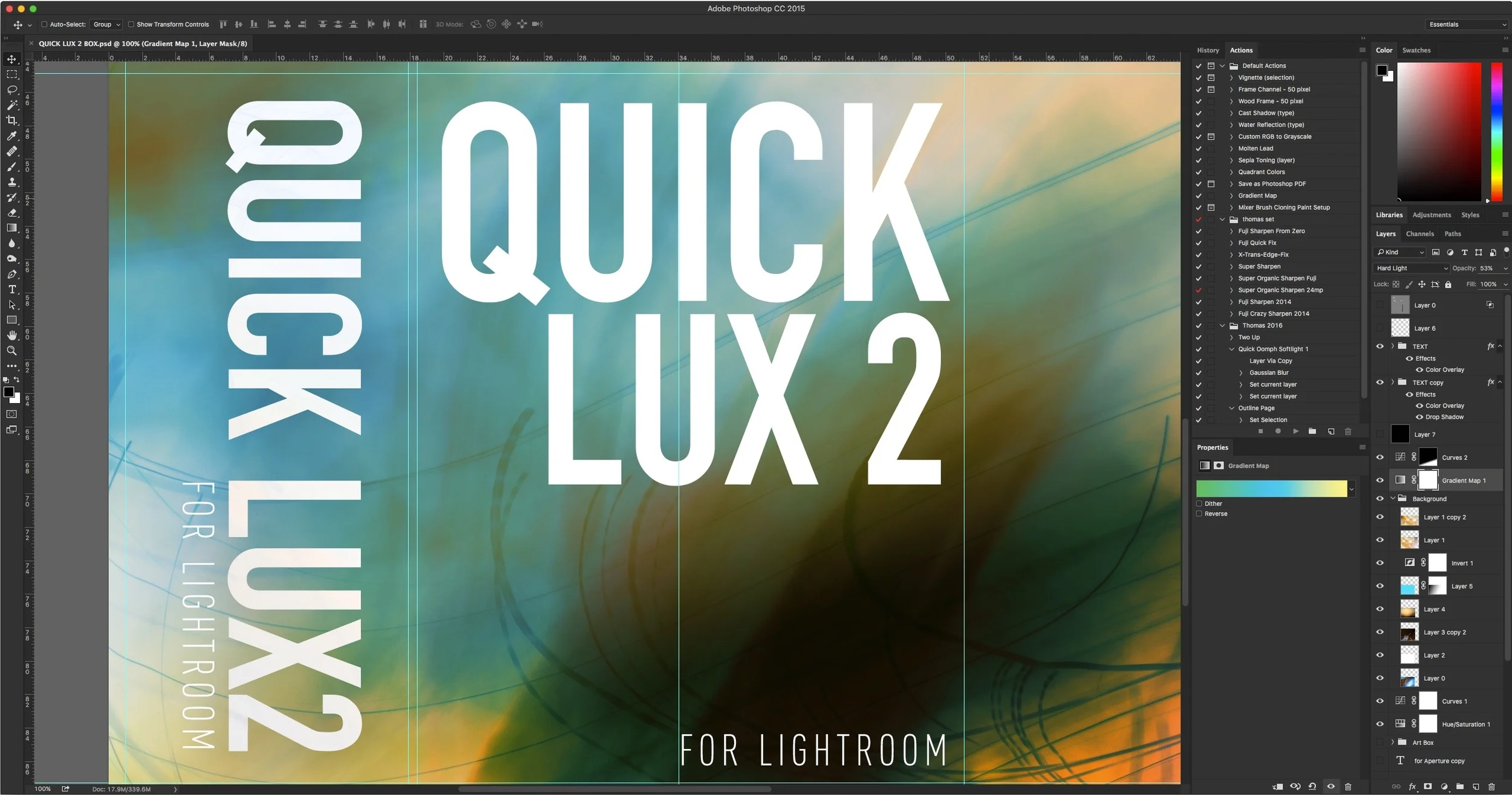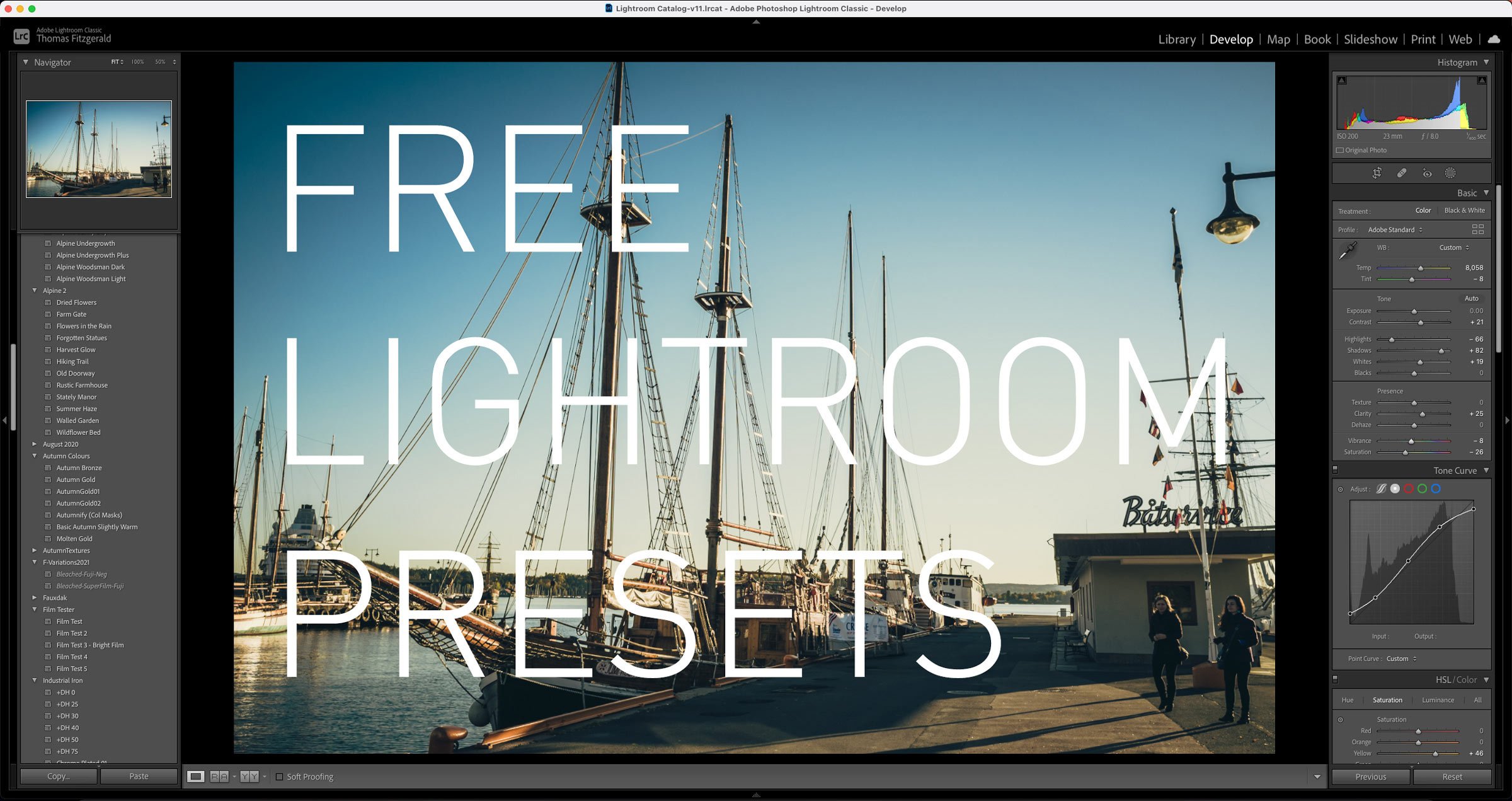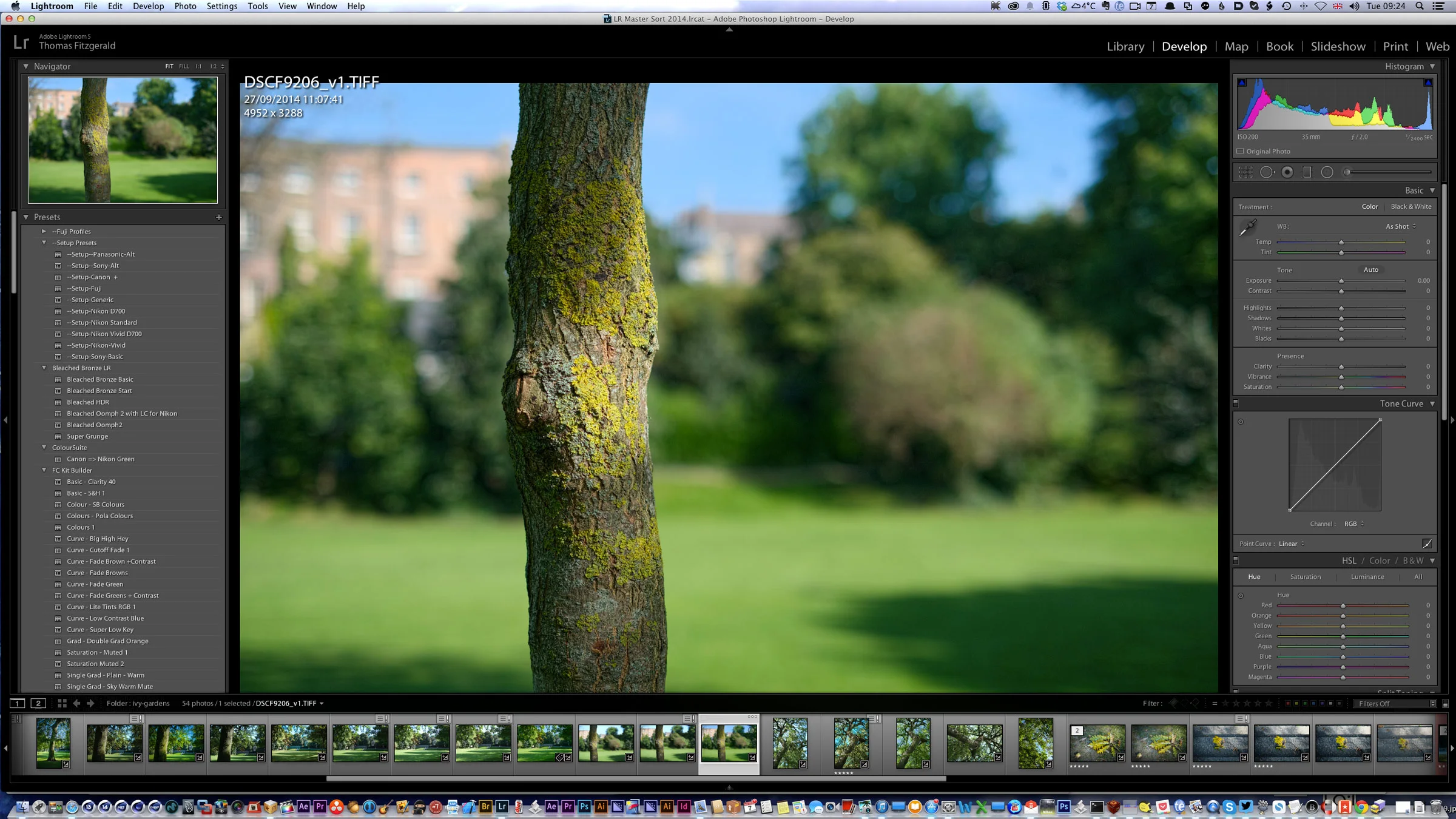Speed Up Lightroom By Managing Your Develop Module Presets
I've written a few posts lately about ways to speed up Lightroom, and there's one more that may seem counterintuitive at first. If you have a lot of develop module presets installed, it can slow down Lightroom. It doesn't just slow down Lightroom in the Develop Module either, it slows it down the whole application. Even if you're just in the Library. I had written about this before, and I had thought that this "bug" was fixed ages ago. On an official forum, an Adobe rep said that this was to be fixed in Lightroom 6, but it still seems to be an issue.
So just how many is too many? According to Adobe's documentation, over a 1000 develop module presets can start to slow down the application. So if you're experiencing a slow down on your Lightroom system, perhaps checking to see how many develop module presets are installed could be a good place to start. I had this problem myself and I had over 1500 installed. In my case the culprit was the VSCO series because I had the presets for every camera manufacturer installed, even ones I don't actually use.
Incidentally, if you have all of my presets installed, it should come to somewhere between 400-500 in total
So why does this slow down Lightroom so much, even if you're just in the Library module. Well, according to what I've read, it seems that Lightroom generates thumbnails for every image for every preset every time you load an image. Which seems kind of ridiculous. The official response on this is mixed too. In the document I linked to above, they mention two different amounts of presets that are too much, in the same document. At the top they say over 1000 is too much, but at the bottom of the document they tell you that over 2000 is too much. In a Lightroom forum on Adobe's website, they say that this is to be fixed in Lightroom 6 / CC but clearly it isn't.
Anyway, so how do you fix this issue? I've been using a simple work around that brings me back to the days of Mac Os 7 and the joy of managing system extensions. I've basically created a folder on my desktop called "DevelopPresets Disabled" and moved presets (or folders of presets) that I don't use too often into that folder. If you want a quick way to get to your Develop Module Presets folder, in Lightroom, right (control) click on a preset and choose "Show in Finder". I presume in Windows it's Show in Windows Explorer. If you want to use them again, just move them back.
If you want to find out how many you have installed at any one time, there's a few ways to do it. On OS X there are terminal commands that can give you an idea, but they don't give you an exact count (I'm not sure why). There are a few utilities that you can find for the mac that will give you a count of all the files in a directory (including sub directories). One such utility I found is called File Examiner and you can find it here.
On the PC, I'm not sure how you do it. I don't use Windows or have access PC so I don't know how to do it, but if there are any PC users out there who know how to do this, please leave a comment in the comments.
Finally, not that it will do any good, but if you're finding that this is affecting your system, leave feedback for Adobe and let them know that they should really fix this issue. They had previously said that they were going to, so it is on their radar.